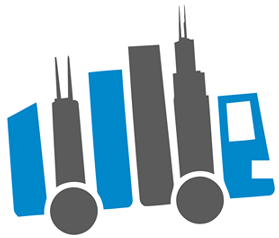ORGANIZING YOUR OFFICE
June 24, 2017 by StacyUncategorized
Go Paperless
- Move your files to the cloud – Check out cloud storage services like OneDrive, Dropbox, Google Drive, Apple iCloud Drive and Box. Choose the one that’s best for you by comparing what devices they support, storage limits, file size limits, monthly prices, and how they let you access and upload your data. Many services offer a limited amount of storage space for free.
- Use an external hard drive with personal cloud storage – Some external hard drives provide you with your own personal cloud, which lets you save all your files on the hard drive and then access them from anywhere using an Internet-connected device.
- Set up online banking – Most banks let you access your statements online and offer free online bill pay services.
- Scan receipts on the go – Portable scanners, like NeatReceipt, let you scan receipts, business cards and other documents on the go, so you can get rid of the paper without losing the information you need.
Organize your documents
Divide your documents into four categories to help with organization:
- Active files – Bank statements, receipts, bills, health records, insurance policies and other paperwork you refer to on a regular basis.
- Inactive files – Tax returns, loan documents and other records you don’t refer to often, but still need to keep, are inactive.
- Safe deposit box – Any permanent documentation such as your social security card, birth certificate, marriage license and car title should be kept in a fireproof safe.
- Recycle – Protect yourself from identity theft by shredding any unnecessary paperwork that contains personal or financial information.
For information about how long to keep financial documents and other paperwork, check websites like USA.gov and IRS.gov.
Make sure everything has a home
Take note of what’s cluttering your desk, and in your new place, make sure those items have a place to live. For example:
- Designate a drawer for your stapler, tape dispenser and other office items.
- Set a standing file holder on your desk for projects that are in progress, and create a separate file for each project. When you’re ready to work on a project, pull its corresponding file out of the holder, and then when you’re done, put it back. This keeps paper from cluttering your desk while making your top priorities easy to see.
Create a charging station
Use the station as a place to charge and store mobile devices when they’re not being used, and then you’ll always know where your devices are.
Manage wires and cords
Before you start packing your office electronics, consider how you will manage cords in your new place. Hiding unruly wires can make a room look less cluttered.
- Go wireless– If you don’t already have one, consider upgrading to a wireless home network as part of your move. Then any of your devices that are Wi-Fi–ready or have built-in Wi-Fi can connect to the Internet without a cord. Wi-Fi–ready devices will also need a wireless adapter. For help setting up your wireless home network, contact our Geek Squad® professionals to set up an appointment.
- Use powerline adapters– Powerline adapters move your Internet connection from one room to another through your electrical wiring. This is a good way to reduce cord clutter if you’re moving to a large house with areas that will be hard to reach wirelessly, as you won’t have to snake cords through multiple rooms. Install several powerline adapters to share the signal with a variety of smart devices.
- Bundle and hide cords
- Hide multiple cords with specially designed cord cover kits or cable management sleeves
- Bundle cords together with Velcro or color-coded straps
- Drill a small hole in the top of a desk to thread cords through
- Use a wall plate to pass cords through a wall
Quick tip – Take pictures of the front and back of your computer and other components before you pack them, so when you unpack you’ll remember where cords go.